Customer Management
Enhance Relationships and Streamline Customer Data Management
Creating a Customer
Step 1 Access the Customer Portal
To access the customer portal select the “Customers” tab from the sidebar.
Step 2 Create the Customer
Once you have navigated to the customer portal, you can create a customer by selecting the “Create Customer” button in the top right of the page.
Step 3 Enter Customer Information
After selecting the “Create Customer” button, you will receive a pop-up where you can enter the customer information. After inputting the information select “Create Customer” and a new customer will be found within the customer portal.
Viewing and Managing Customer Profiles
Viewing Customer Profile
From the Customer Management Portal screen, find the customer you wish to view and select the eyeball icon located under the action category.
Option 1 Edit Customer Information
To edit customer information, select the “Edit” button from the view customer screen.
You will receive a popup where you can edit the necessary information. Once you have completed your changes, select the “Update” button to save the progress.
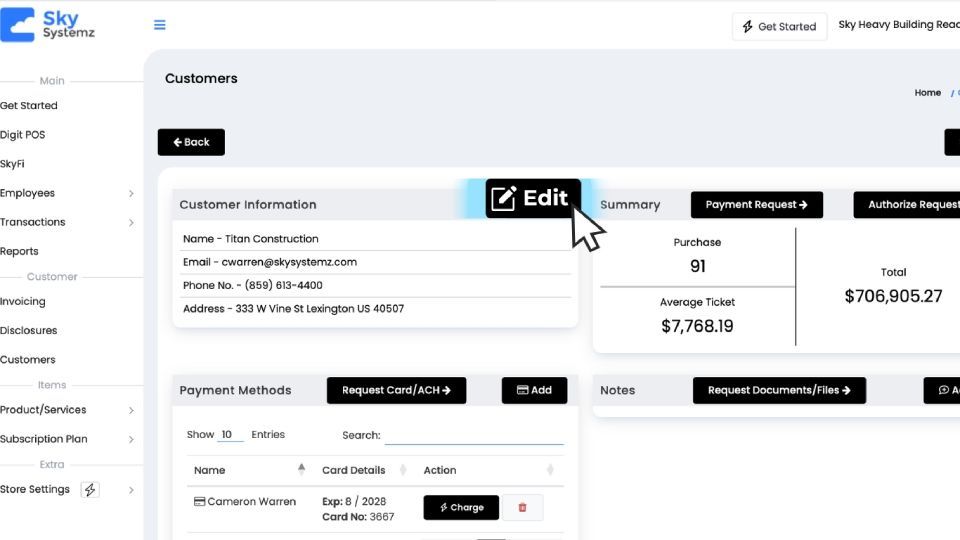
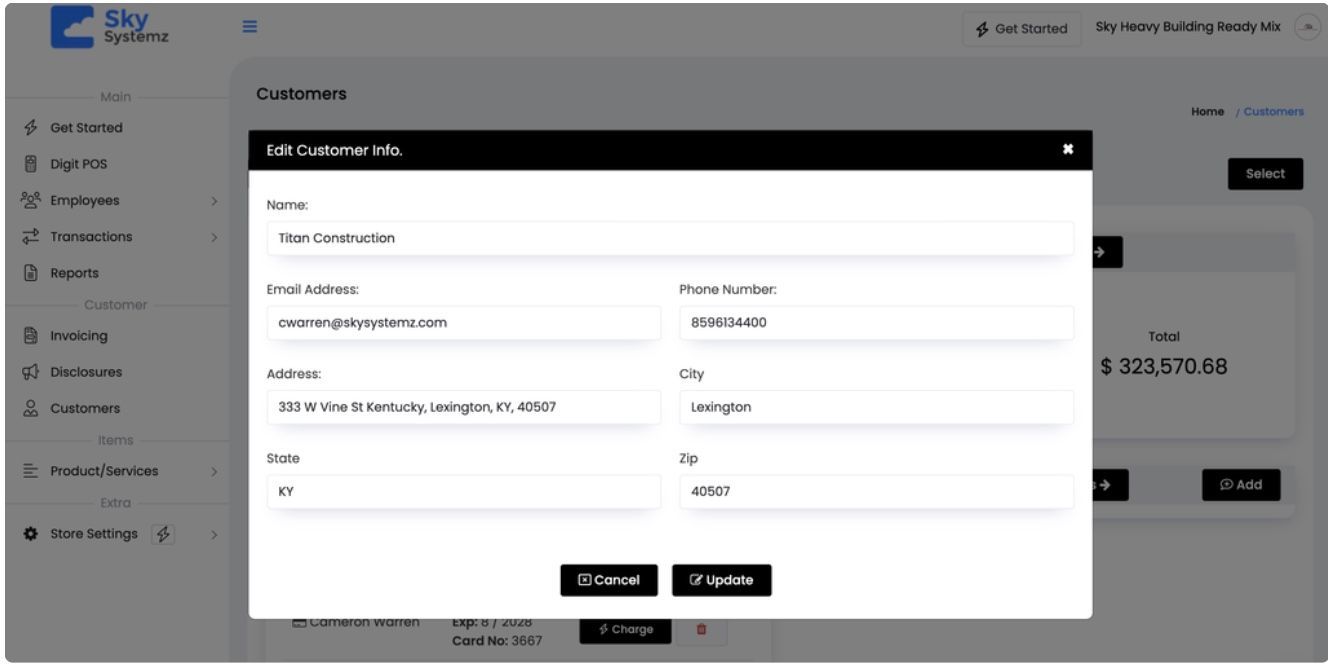
Option 2 Add Card-On-File (COF) for Customer
To add a COF, press the “Add” button under the payment methods category of the customer information screen.
You will be taken to a screen where you can input the card details and other required information. Once you have completed the information select the “Add Card” button to save the COF.
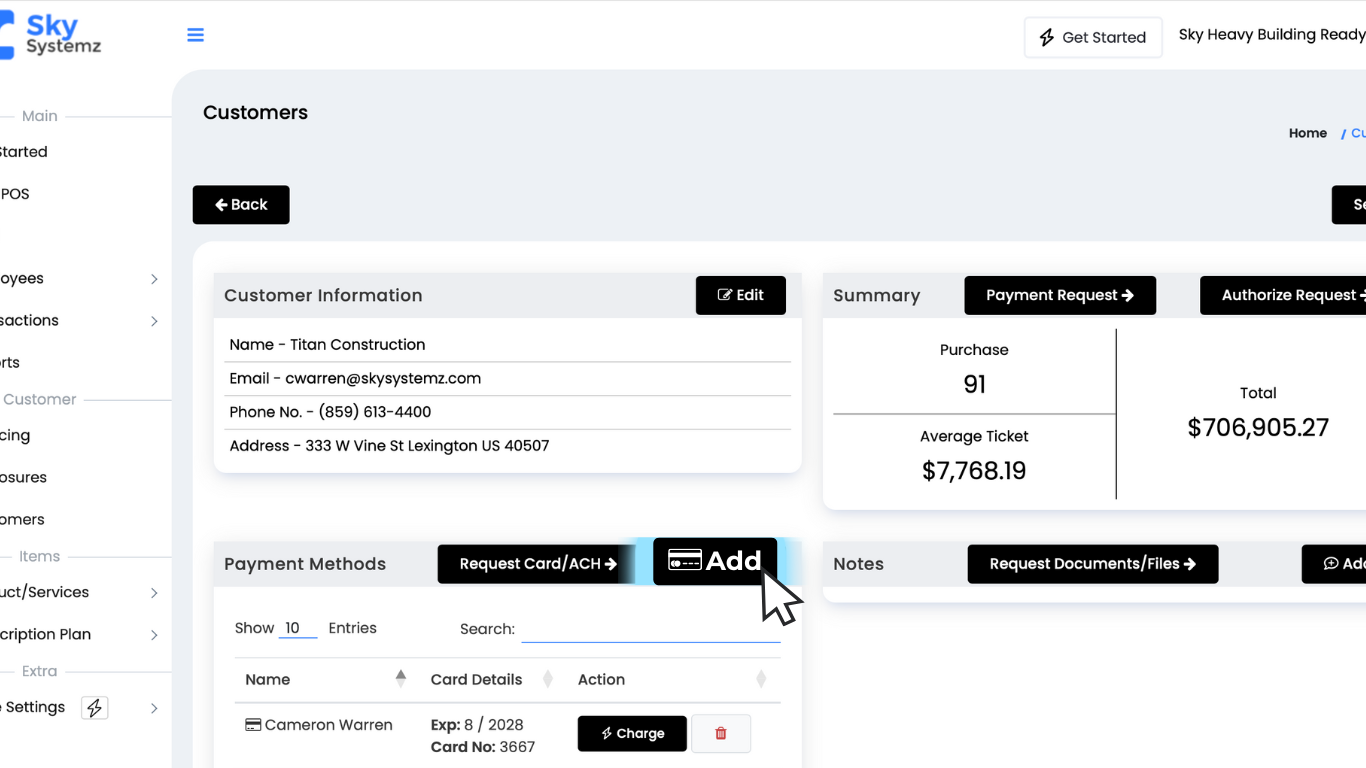
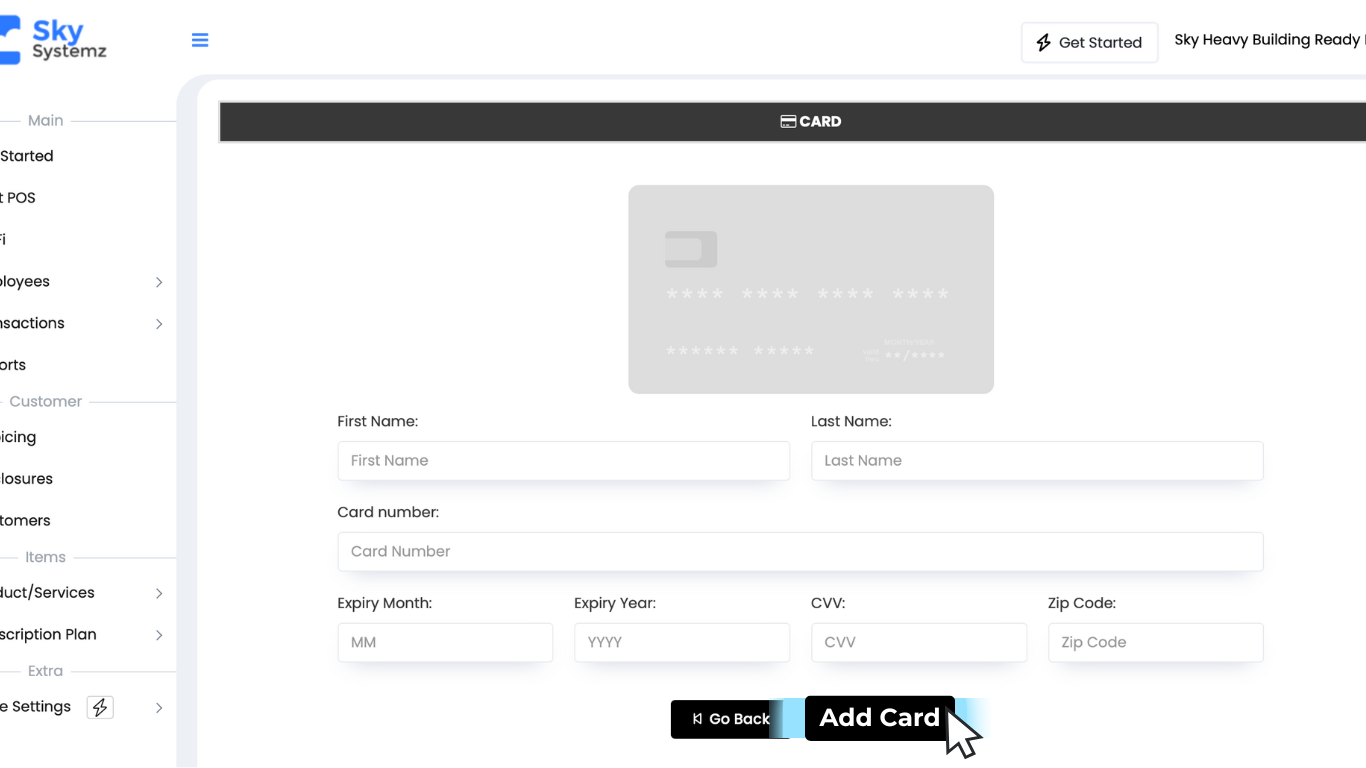
Option 3 Charge Card-On-File (COF)
To charge a COF, select the “Charge” button located in the payment methods category.
You will be taken to the Charge Customer screen where you can enter the amount to be charged as well as a description of the charge (if needed) and select the “Charge” button to complete the transaction.
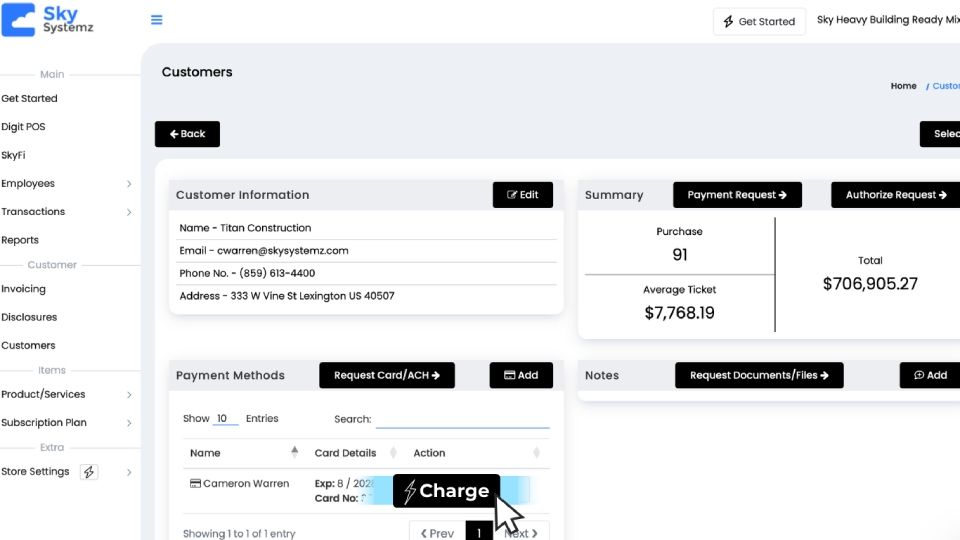
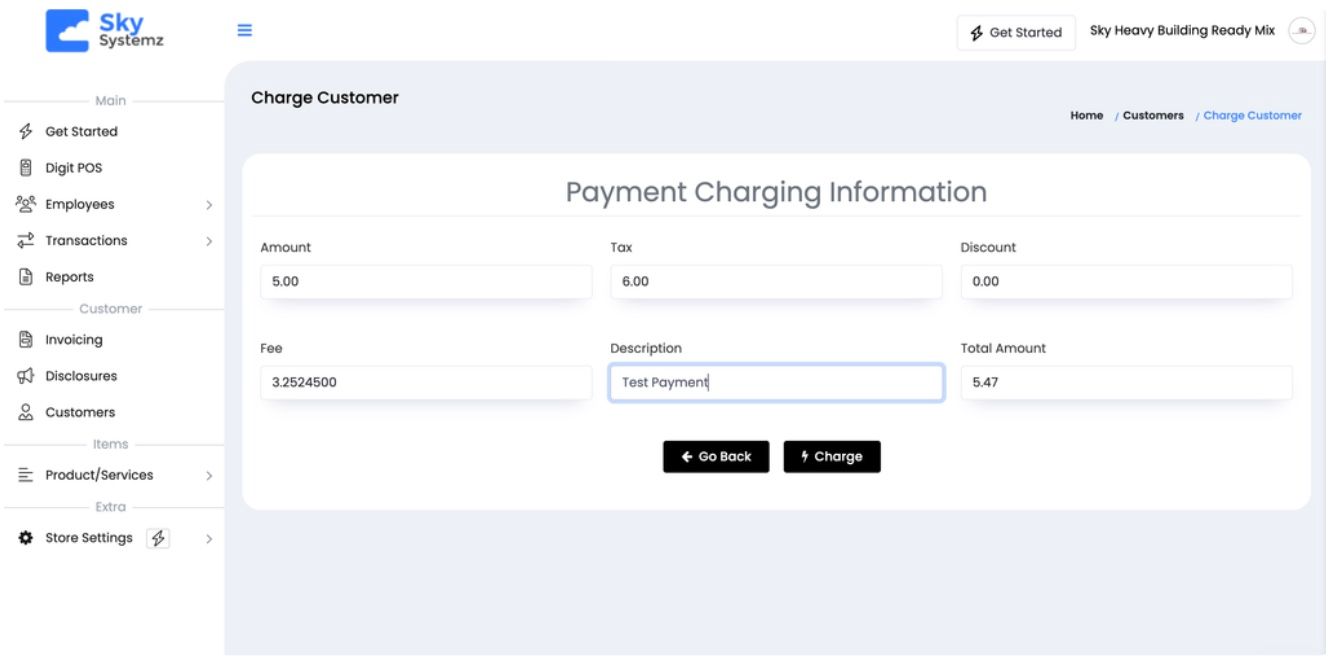
Take Your Sky Systemz Experience Even Further
Discover more tools that enhance your payment processing and business management. Explore these guides to unlock the full potential of Sky Systemz.
Transactions
Track, review, and manage all your business transactions in one place, ensuring complete visibility and control over your payment processing.
Disclosures
Learn how to manage and generate necessary disclosures to ensure transparency and compliance in all your business transactions.
Employee Management
Efficiently manage employee roles, permissions, and activity to ensure smooth operations and maintain control over your business processes.
